STEP BY STEP INSTRUCTIONS
How to Download a Wallet Pass
Apple Wallet
Native wallet app for iOS.
Download NOT required.
Google Wallet
Wallet app for Android.
Download required.
Apple Wallet
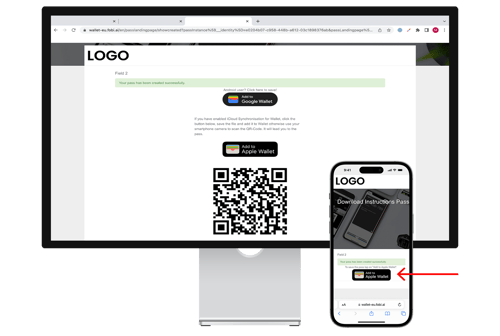
Step 1
Click the link you received to download the wallet pass. If you’re on desktop, scan the QR code using your phone’s camera. Then press on the link. If you’re on mobile, click “Add to Apple Wallet.”
*You may be required to fill out a landing form.
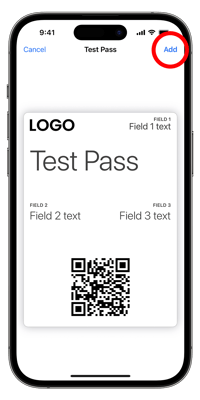
Step 2
Click “Add” to save it to your Apple Wallet.
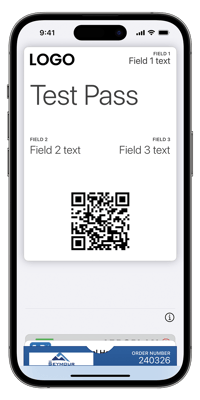
Step 3
Open the Apple Wallet app to see the pass.
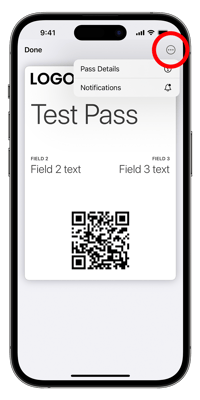
Step 4
For more information, click the three dots in the top right corner, then click on "Pass Details". Here, you'll be able to access the back of the pass.
Google Wallet
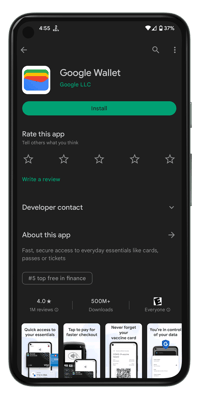
Step 1
Install Google Wallet from Google Play if you don’t already have it downloaded.
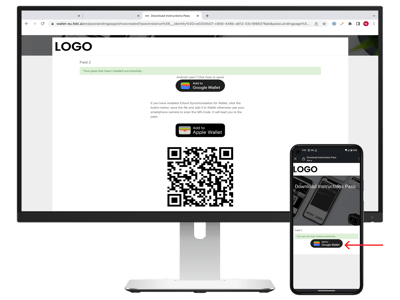
Step 2
Click the link you received to download the wallet pass. If you’re on desktop, scan the QR code using your phone’s camera. Then press on the link. If you’re on mobile, click “Add to Google Wallet.”
*You may be required to fill out a landing form.
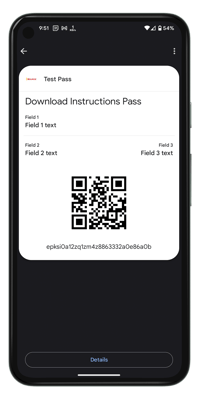
Step 3
Open the Google Wallet app to see the pass.
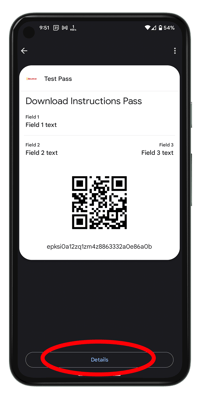
Step 4
For more information, click “Details” at the bottom of the pass.
PassWallet
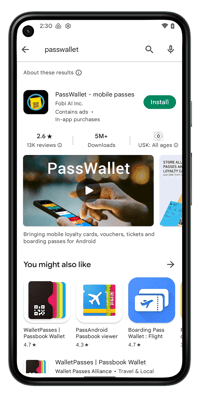
Step 1
Install PassWallet from Google Play if you don’t already have it downloaded.
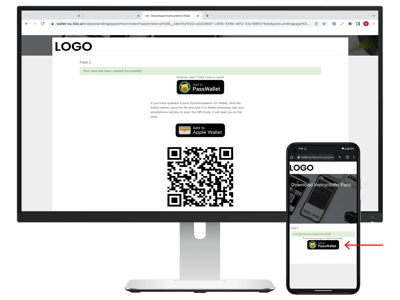
Step 2
Click the link you received to download the wallet pass. If you’re on desktop, scan the QR code using your phone’s camera. Then press on the link. If you’re on mobile, click “Add to PassWallet.”
*You may be required to fill out a landing form.
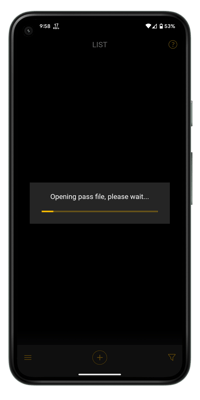
Step 3
Wait for the pass to load. You should see the message “opening pass file, please wait”.
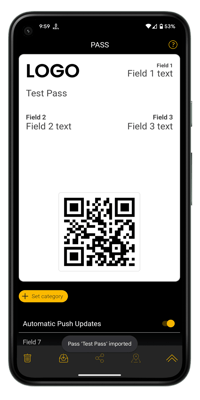
Step 4
See the pass in your wallet. For more information, scroll to the bottom of your pass.