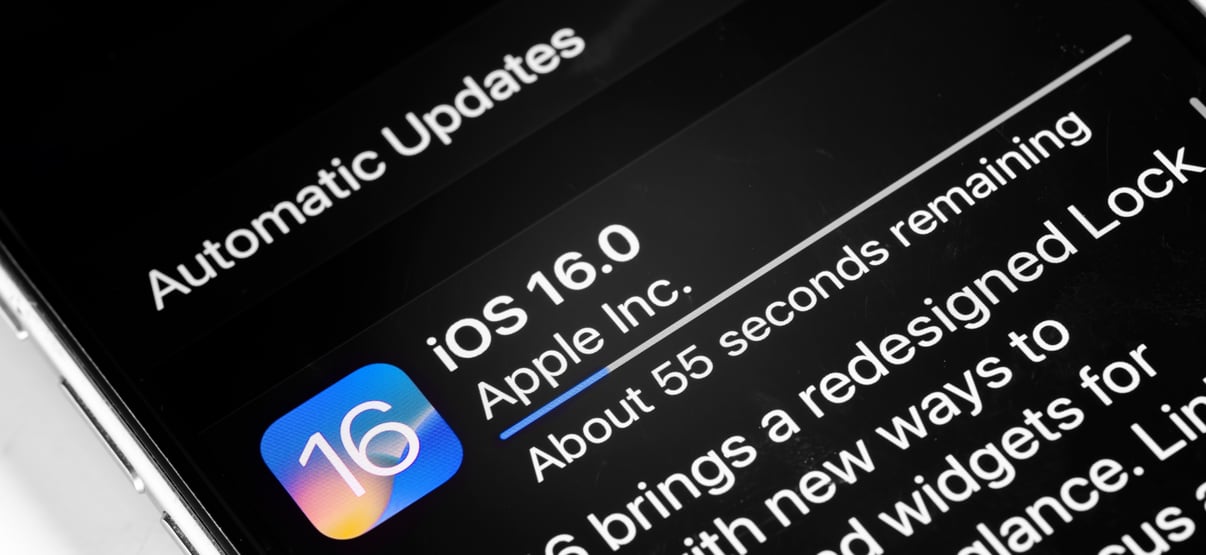
The iOS 16 updates this year brought us great improvements to the back of the pass display on wallet passes. Here's what has changed:
Field names and values can now be displayed next to each other!
What does this mean? Let’s take a look at the older versions of iOS.
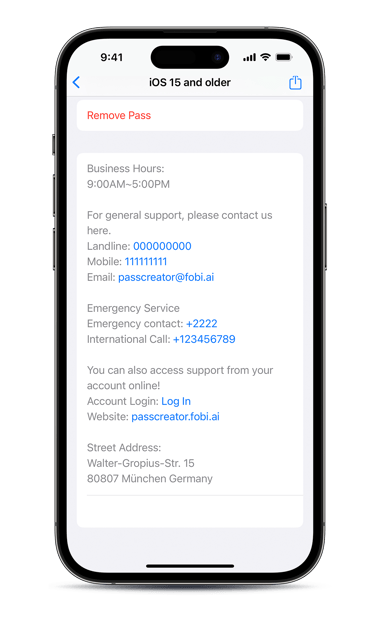
The back of the pass before the iOS 16 update
The back of the pass is an information centre to all important details. Wallet passes intentionally have simple designs to only include the most important information in order to provide a convenient touchpoint for your customers.
In the older versions of iOS, information could not be displayed in separate columns, resulting in a potentially long list of fields that make it difficult to find the information you are looking for.
Now, let's take a look at the updated iOS.
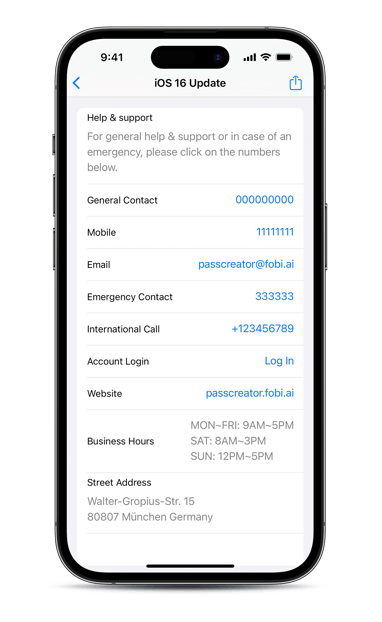
The back of the pass incorporating the iOS 16 update
Displays can now be organized better by splitting each item into different rows, and labels such as “General Contact” and the value such as “phone number” split into two separate columns.
This improvement should enable the pass holders to easily find the exact information they are looking for just at a glance!
Use the following tips to incorporate the update into your wallet passes:
Tip 1. Optimize the split fields as much as possible
- Short and sweet is always the best. Organize the information better by cleaning up any excess written explanations.
- Don't forget to adjust the text length, so they fit in one line. (The label and the value need to be short enough to fit in the same row.)
- Ideally use the split fields before longer text and put the most important information at the top.
Tip 2: Insert multiple short values separated by line break
- You can also include multiple values in the right column with one label on the left of the screen.
- You can still use multiple lines for the value by using short texts and line breaks to separate them.
Utilizing these tips, we hope you can bring your passes to the next level!
Stay tuned for our end-of-year highlights blog to learn what other features you can update on your wallet passes next year.